TRUNG TÂM ĐÀO TẠO CAD CAM CNC CAMMECH
Gần đây, trong một khi đào tạo khóa học Inventor cho một công ty ở Bình Dương, CAMMECH nhận được một câu hỏi rất hay như sau:
“Sử dụng lệnh gì của Inventor để đổi màu các đường curve của các hình chiếu trong khi xuất bản vẽ Drawing trùng với màu của các Part trong Assembly?”
CAMMECH đã nghiên cứu và tham khảo các tài liệu để đưa ra giải pháp sử dụng Macro trong Inventor để làm được điều này một cách tự động và đơn giản nhất.
Nếu bạn làm thủ công thì đơn giản chọn vào chi tiết đó trên thanh Model và làm như sau:
Chuột phải chọn Select As Edge.
Tiếp tục chuột phải chọn Properties
Và chọn Color, chọn màu bạn muốn set.
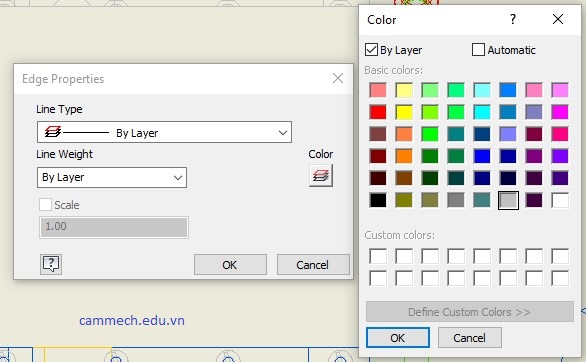
Còn đoạn code VBA sau đây do CAMMECH tham khảo thì có thể làm được những công việc như sau:
Ấn lệnh để kích hoạt và chọn hình chiếu bạn muốn đổi màu các đường nét.
Sau đó kiểm tra xem các Part có trong hình chiếu đó và set màu cho nó:
Nếu Part đó chưa có màu thì dòng code sẽ chọn màu cho nó.
Nếu Part đã set màu thì nó sử dụng màu của Part đó.
Các màu sẽ được quản lý dựa trên Layer.
Bạn có thể coi hình ảnh minh họa dưới đây:
Dưới đây là đoạn mã VBA để thực hiện các công việc trên. Đoạn mã với hàm API chính sử dụng thuộc tính DrawingView.DrawingCurves và cùng với sử dụng phương thức Sheet.ChangeLayer để thay đổi các Layer.
Nhưng bạn cứ copy đoạn mã này và sử dụng thôi, “mì ăn liền” đi, đừng nghĩ nhiều ^^
Public Sub ChangeLayerOfOccurrenceCurves()
' Get the active drawing document.
Dim drawDoc As DrawingDocument
Set drawDoc = ThisApplication.ActiveDocument
' Have the user select a drawing view.
Dim drawView As DrawingView
Set drawView = ThisApplication.CommandManager.Pick( _
kDrawingViewFilter, "Select a drawing view.")
Dim docDesc As DocumentDescriptor
Set docDesc = drawView.ReferencedDocumentDescriptor
' Verify that the selected drawing view is of an assembly.
If docDesc.ReferencedDocumentType <> kAssemblyDocumentObject Then
MsgBox "The selected view must be of an assembly."
Exit Sub
End If
' Get the component definition for the assembly.
Dim asmDef As AssemblyComponentDefinition
Set asmDef = docDesc.ReferencedDocument.ComponentDefinition
' Process the occurrences, wrapping it in a transaction so the
' entire process can be undone with a single undo operation.
Dim trans As Transaction
Set trans = ThisApplication.TransactionManager.StartTransaction( _
drawDoc, "Change drawing view color")
' Call the recursive function that does all the work.
Call ProcessAssemblyColor(drawView, asmDef.Occurrences)
trans.End
End Sub
Private Sub ProcessAssemblyColor(drawView As DrawingView, _
Occurrences As ComponentOccurrences)
' Iterate through the current collection of occurrences.
Dim occ As ComponentOccurrence
For Each occ In Occurrences
' Check to see if this occurrence is a part or assembly.
If occ.DefinitionDocumentType = kPartDocumentObject Then
' ** It's a part so process the color.
' Get the render style of the occurrence.
Dim color As RenderStyle
Dim sourceType As StyleSourceTypeEnum
Set color = occ.GetRenderStyle(sourceType)
' Get the TransientsObjects object to use later.
Dim transObjs As TransientObjects
Set transObjs = ThisApplication.TransientObjects
' Verify that a layer exists for this color.
Dim layers As LayersEnumerator
Set layers = drawView.Parent.Parent.StylesManager.layers
Dim drawDoc As DrawingDocument
Set drawDoc = drawView.Parent.Parent
On Error Resume Next
Dim colorLayer As Layer
Set colorLayer = layers.Item(color.Name)
If Err.Number <> 0 Then
On Error GoTo 0
' Get the diffuse color for the render style.
Dim red As Byte
Dim green As Byte
Dim blue As Byte
' Create a color object that is the diffuse color.
Call color.GetDiffuseColor(red, green, blue)
Dim newColor As color
Set newColor = transObjs.CreateColor(red, green, blue)
' Copy an arbitrary layer giving it the name
' of the render style.
Set colorLayer = layers.Item(1).Copy(color.Name)
' Set the attributes of the layer to use the color,
' have a solid line type, and a specific width.
colorLayer.color = newColor
colorLayer.LineType = kContinuousLineType
colorLayer.LineWeight = 0.02
End If
On Error GoTo 0
' Get all of the curves associated with this occurrence.
On Error Resume Next
Dim drawcurves As DrawingCurvesEnumerator
Set drawcurves = drawView.DrawingCurves(occ)
If Err.Number = 0 Then
On Error GoTo 0
' Create an empty collection.
Dim objColl As ObjectCollection
Set objColl = transObjs.CreateObjectCollection()
' Add the curve segments to the collection.
Dim drawCurve As DrawingCurve
For Each drawCurve In drawcurves
Dim segment As DrawingCurveSegment
For Each segment In drawCurve.Segments
objColl.Add segment
Next
Next
' Change the layer of all of the segments.
Call drawView.Parent.ChangeLayer(objColl, colorLayer)
End If
On Error GoTo 0
Else
' It's an assembly so process its contents.
Call ProcessAssemblyColor(drawView, occ.SubOccurrences)
End If
Next
End Sub
Sau khi tạo được module cho đoạn mã VBA trên thì bạn có thể tạo một nút lệnh (Tool/Customize) trong phần Drawing để tiện sử dụng.

Bạn hãy thử ngay và coi thành quả, quá trình thực hiện nếu thắc mắc gì hãy liên hệ trung tâm CAMMECH để được giải đáp và hỗ trợ.
Chúc bạn thành công!
Nguồn tham khảo: https://modthemachine.typepad.com/my_weblog/2010/10/changing-drawing-curves-to-match-assembly-color.htm
HỌC KÈM RIÊNG ĐẾN KHI THÀNH THẠO RA NGHỀ
HỌC VIÊN TỰ CHỌN THỜI GIAN HỌC, LỊCH HỌC
LỚP MỞ HẰNG NGÀY, ĐĂNG KÝ LÀ ĐI HỌC NGAY
CHÚ TRỌNG KẾT HỢP LÝ THUYẾT VÀ THỰC HÀNH
BÀI GIẢNG CHUẨN QUỐC TẾ, MÁY MÓC HIỆN ĐẠI
ĐÁP ỨNG NHU CẦU HỌC CẤP TỐC, ONLINE TỪ XA
NHIỀU ƯU ĐÃI HỌC PHÍ HẤP DẪN CỦA KHÓA HỌC
GIẢI ĐÁP THẮC MẮC, HỖ TRỢ HỌC LẠI MIỄN PHÍ
CẤP CHỨNG CHỈ KHÓA HỌC, HỖ TRỢ VIỆC LÀM
0938885911
0903111667
Chúng Tôi Sẵn Sàng Tư Vấn Khóa Học Cho Bạn